Ultimate Guide to Exporting Youtube and Audible Highlights to Obsidian
Streamline Your Note-Taking Process with PodQueue, Readwise, Snipd, Obsidian
Are you tired of losing track of all the valuable information you come across on YouTube and Audible? Do you wish there was an easy way to save and organize your highlights from these platforms? I will share with you the ultimate guide to exporting YouTube and Audible highlights to Obsidian.
In my previous article, I shared a solution for exporting audible highlights to Obsidian. However, I wasn't completely satisfied with that solution and continued my research. Thankfully, a reader reached out with an even better method using PodQueue. This method not only works for Audible books but also allows you to save highlights from YouTube videos.
In this article, I will walk you through step-by-step instructions on how to use PodQueue along with other tools like Snipd, Readwise, and Obsidian to capture and organize your highlights effectively. I will also discuss the pros and cons of each method so that you can choose the one that best suits your needs.
My second brain setup
For a detailed setup guide of my second brain system, please refer to this article.
Exporting Youtube Highlights
Method 1 : Best for long form interview videos that you can listen instead of watching
I use PodQueue to take highlights from long-form interviews, talk shows, or podcast-style YouTube videos. The process involves using two apps PodQueue and Snipd. Let me break it down for you into clear and easy-to-understand steps.
Steps for using PodQueue to save highlights from YouTube
Check if the video is available in the podcast feed: Before using this method, ensure that the video you want to take notes from is already available as a podcast. Sometimes, content creators also publish their videos as podcasts. This will save you time by directly accessing the podcast feed. For example, I have been watching Ali Abdaal YouTube videos for several years. Recently, I watched his deep dive videos with Ali Abdaal and I thought they were only available on YouTube. Since I wanted to take highlights from those videos, I searched if they were available as a podcast and found them in the podcast feed, which saved me from following all the steps in this method.
Add the YouTube URL to PodQueue: PodQueue allows you to bookmark an online audio and listen later as a podcast episode. Simply add the YouTube video URL to PodQueue and it will convert it into a podcast feed. This step enables you to listen to the video as if it were a podcast. PodQueue works not only for YouTube but also for other sources like SoundCloud, Apple Podcasts, Google Podcasts, Spotify, etc.
Add the converted feed to your snippet playlist: PodQueue provides you with a private feed for the podcast that you can add to Snipd as a subscription. After subscribing once, any videos added in PodQueue will appear as podcast episodes after PodQueue completes processing. In Snipd, click "Run AI Processing" to generate chapters and audio transcripts.
Listen and create snippets: Now you can listen to the YouTube video as a podcast episode. As you listen, use "Create Snip" to take note of important highlights or moments from the podcast episode.
Limitations:
Processing time: The conversion process through PodQueue and Snippet's AI processing takes time. You won't be able to listen immediately, as it needs some processing time.
Quota limitation: Snipd has a limited AI processing quota of 15 hours per month. Utilizing this method will consume a portion of that quota.
Method 2: Best for videos that you need to take notes while watching
Taking notes while actively watching videos is useful, especially for technical tutorials or visually-oriented content. In this method, I use Readwise Reader app to take highlights along with watching videos.
Steps for using Readwise Reader to save highlights from Youtube :
Add videos to Readwise Reader: Open the Readwise Reader app and add your desired YouTube video to your library. This will allow you to access the content within the app for note-taking.
Play the video and highlight important text: When you play the video, the transcript of the content will appear below, along with live highlighting of the text as it is being played. As you watch, you can highlight specific sections of text by selecting them in the transcript. Readwise will automatically save these highlights.
Syncing with Readwise: By default, videos are not automatically synced with Readwise due to their content type. To resolve this issue, change the content type of the video to "article." This ensures that your highlights and notes are properly synced from Readwise to Obsidian.
Adding document tags: To further organize your notes, you can add document tags within Readwise before syncing. These tags will be converted into tags in Obsidian.
Limitations:
Restriction to computer usage: One limitation of this method is that it requires a computer, making it less suitable for mobile device usage. If you frequently watch videos on the go, note-taking may be limited to the times when you have access to a computer.
Method 3: Best for "list of n things videos"
This method is particularly effective for videos that provide a list of recommendations or items to remember, such as "Top 10 Books to Read in 2024."
Steps for using NoteGPT to save summary of Youtube video :
Watch the Video: Begin watching the video as you usually do on YouTube.
Use NoteGPT: After finishing the content, utilize Note GPT, an automated summarization tool, to generate a summary of the video. Note GPT has a remarkable capability to identify lists within the content.
Save to Obsidian: In Obsidian, create a note with a link to the YouTube video and paste the Note GPT summary into the note.
Limitations:
Potential Cost: If you frequently rely on NoteGPT for summarizing videos, keep in mind that Note GPT has a limit of 15 free summaries per month. If you exceed this limit, will additional costs associated with using the tool.
Method 4: Best for videos that has less insights that you can easily remember
This approach is most suitable for shorter videos or those with fewer highlights.
Steps for using ReadItLater plugin to save youtube video
Watch the Video: Start watching the video on YouTube as you normally would.
Manually Write Key Takeaways: After completing the video manually write down your key takeaways. This involves summarizing the most important information, concepts, or ideas that you found valuable.
Save Notes with ReadItLater Plugin: To save your notes in an organized manner, use the ReadItLater Obsidian plugin. This plugin automatically retrieves YouTube metadata and thumbnails, saving them into Obsidian. I create a note with the ReadItLater plugin and add my key takeaways to that note.
Limitations:
Memory Reliance: Since this method relies on memory to remember highlights, it may not be suitable for longer videos with numerous important points.
Manual Work: Unlike automated highlighting or note extraction tools, this approach requires manual effort to write down key takeaways.
Exporting Audible highlights
Method 1: Best for shorter books and that will have lot of highlights
This method of using PodQueue to take notes from Audible books is particularly effective for shorter books or books with numerous highlights.
Steps for using PodQueue to save highlights from Audible Books
Converting Audible Books to MP3 Format: To begin, you will need to convert your Audible books into the mp3 format. This can be done using Open Audible app.
Upload mp3 format audio book to an online platform that PodQueue can access. For this purpose, SoundCloud works well.
Copy the URL of the mp3 file from SoundCloud add to PodQueue. The book will now be processed by PodQueue.
AI Processing with Snipd: PodQueue provides you private podcast rss feed that you add to Snipd as podcast subscription. After the audio is processed by PodQueue it will appear as new pod cast episode in Snipd. Click "Run AI Processing" in snipd to automatically generate transcript and chapters. This helps to create key take aways when you create Snips.
Optimizing Snipd Quota Usage: This method may consume your Snipd's monthly usage quota since longer books may exceed its processing limit of 15 hours. To optimize your Snippet's quota, wait for popular podcasts to be automatically processed by Snipd. Because automatic AI processing doesn't count against your quota.
Split Longer Books: If you have a long Audible book, split it into shorter audio clips of two to three hours each. Because soundcloud allows maximum audio length of 3 hours for free and both PodQueue and Snipd's processing works better when length is not over 3 hours.
Limitations:
If you listen to many audiobooks, you will exhaust your Snipd free quota.
Splitting long audiobooks and uploading them to SoundCloud, as well as sharing them to PodQueue, require manual work.
Method 2: Best for longer books that will have less highlights
I use this method for the longer books, but it is very time-consuming.
Steps for saving audible book highlights using Obsidian Whisper plugin.
You can just listen to books in Audible as you would normally do and use audio clip feature to save highlights. Once you complete the book, you can use Obsidian Whisper plugin to convert audio clips into text form using the OpenAI Whisper technology. I explained this method step-by-step in this blog post, so you can refer to that if you want to know the details.
Limitations:
This method has several problems as I mentioned in the blog post. The biggest problem it is very time consuming because I have to play each audio clip to convert it into text. Also, the audible clips can only record up to 30 seconds, whereas the above method of using snipd can highlight up to two minutes of highlights.
Method 3: Best for longer books that you can easily remember highlights
This method is particularly effective for longer books. However, it works best for books that don't have a lot of content to highlight, but instead have a few important takeaways. It is also useful for audible books that you can listen to while driving on shorter trips, rather than spending several hours on the book.
Steps for saving audible book highlights using your own voice
When you listen to book in audible, I try to remember key take aways. After you complete listening, use obsidian whisper plugin's audio recorder to summarize your thoughts in your voice. Whisper plugin will convert my audio into text and save into Obsidian.
To make this process easier on mobile devices, start by bookmarking your note so that you can easily access it. Additionally, configure the mobile quick action in the toolbar to "Whisper: Start/Stop Recording" command. This way, you can simply pull down from the top of your screen to begin recording your voice and pull down again to stop recording.
Limitations:
The problem is that you have to rely on memory to remember the key takeaways, and you might miss some important things. Additionally, if you are listening to the book for a long time, it becomes difficult to remember and summarize a large number of key takeaways.
Conclusion
Using tools like PodQueue, Snipd, Readwise, and Obsidian can efficiently help you take notes from YouTube and Audible books. These tools allow you to capture important highlights and create a knowledge library in Obsidian. By implementing these techniques, you can maximize your learning potential and make the most out of the valuable content you consume. Happy learning!
Update on Aug 2024:
Snipd has introduced a new feature that enables users to upload and organize highlights from either an audio file or a YouTube video directly within the app. As a result, I am now utilizing a much simpler process and have shared it in this post.
The Easy Way to Save Highlights from YouTube Videos and Audiobooks Using Snipd
Are you tired of struggling to save those important moments from your favorite YouTube videos or audiobooks?




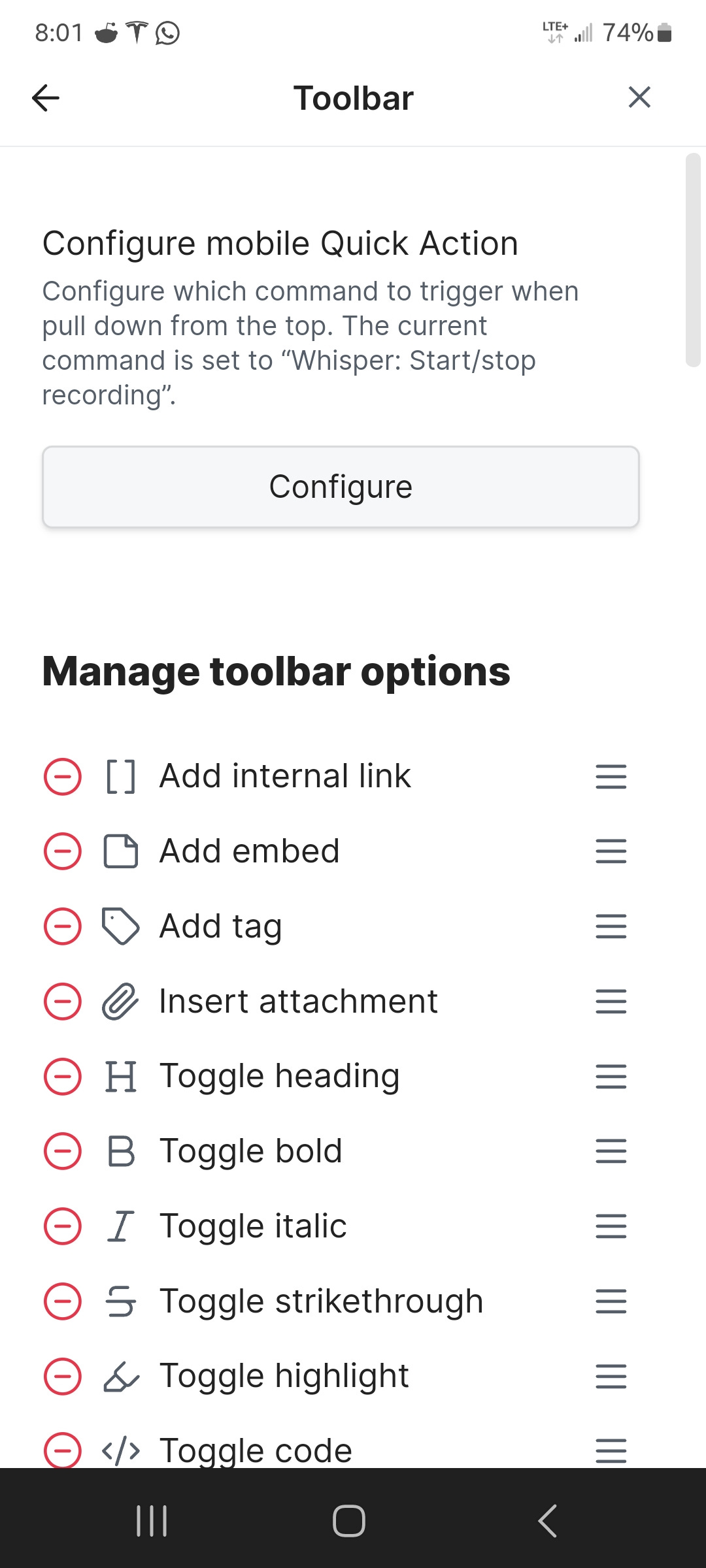
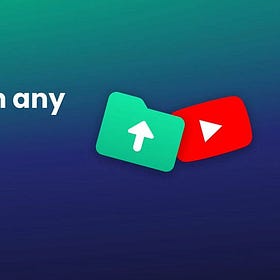
This is so comprehensive. Thanks for sharing this with us!